
Privacy statement: Your privacy is very important to Us. Our company promises not to disclose your personal information to any external company with out your explicit permission.
Take laptop, win7, 32bit as an example
a. First, update the computer's Bluetooth driver software so that the headset driver can be installed independently
b. Turn on the Bluetooth device and add the device
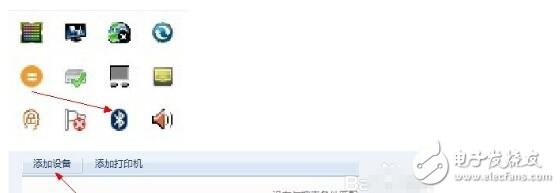
c. Keep the headset in the search state: long press the smart switch for about 10 seconds, until the headset indicator appears red and blue lights flashing alternately, enter the searched state.
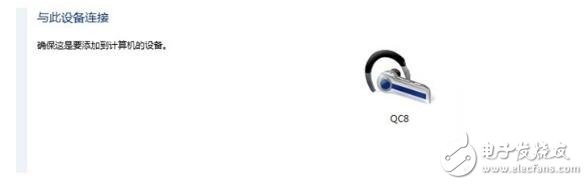
d. Since the Bluetooth driver software has been updated earlier, it will be automatically searched here, but the number of drivers installed varies depending on the system status
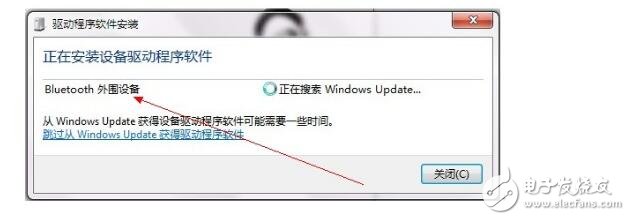
e. After successful installation
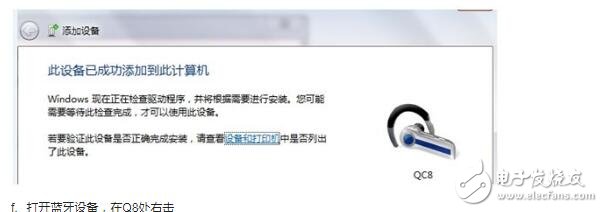
f. Turn on the Bluetooth device and right-click on Q8
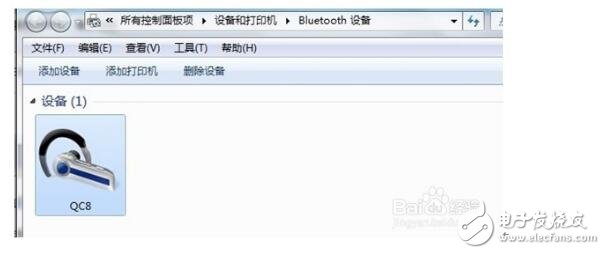
g, right-click control
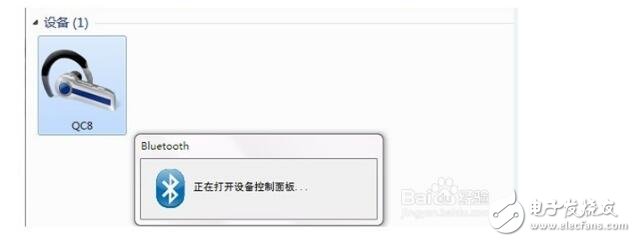
h. In the interface that opens, click Connect,
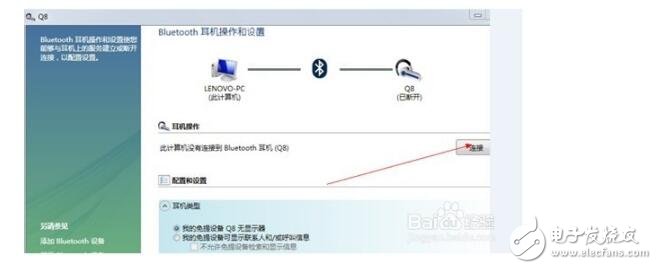
i. If you can not connect, it is recommended to restart the Bluetooth headset, delete it in the original pairing, search and install the driver again, and you can connect automatically.
j. Just right-click to control that interface, right-click to display properties
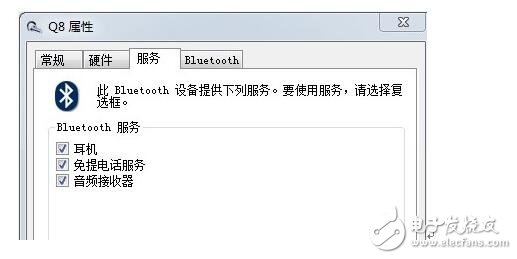
k. Check all and click OK. At this time, the driver is automatically installed, patience, etc.
Wait,
l After successful, right-click the small speaker icon in the lower right corner of the computer, select the playback device, and it appears
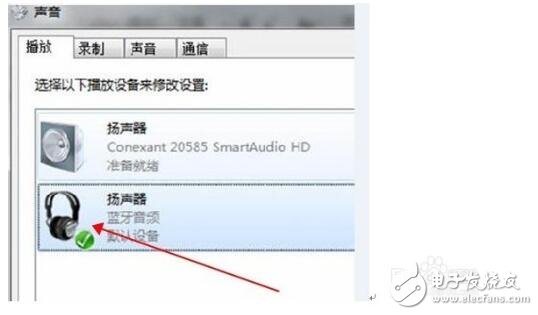
m. Right-click and select the default speaker. If the headset logo does not appear, it is recommended to restart the headset to connect independently and enjoy it now.
October 18, 2021
October 15, 2021
Email ke pemasok ini
October 18, 2021
October 15, 2021

Privacy statement: Your privacy is very important to Us. Our company promises not to disclose your personal information to any external company with out your explicit permission.

Fill in more information so that we can get in touch with you faster
Privacy statement: Your privacy is very important to Us. Our company promises not to disclose your personal information to any external company with out your explicit permission.